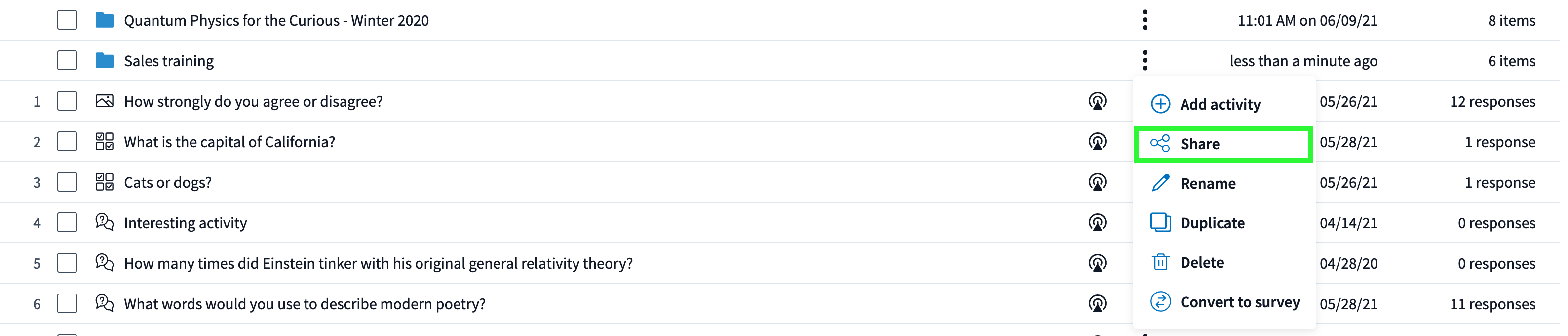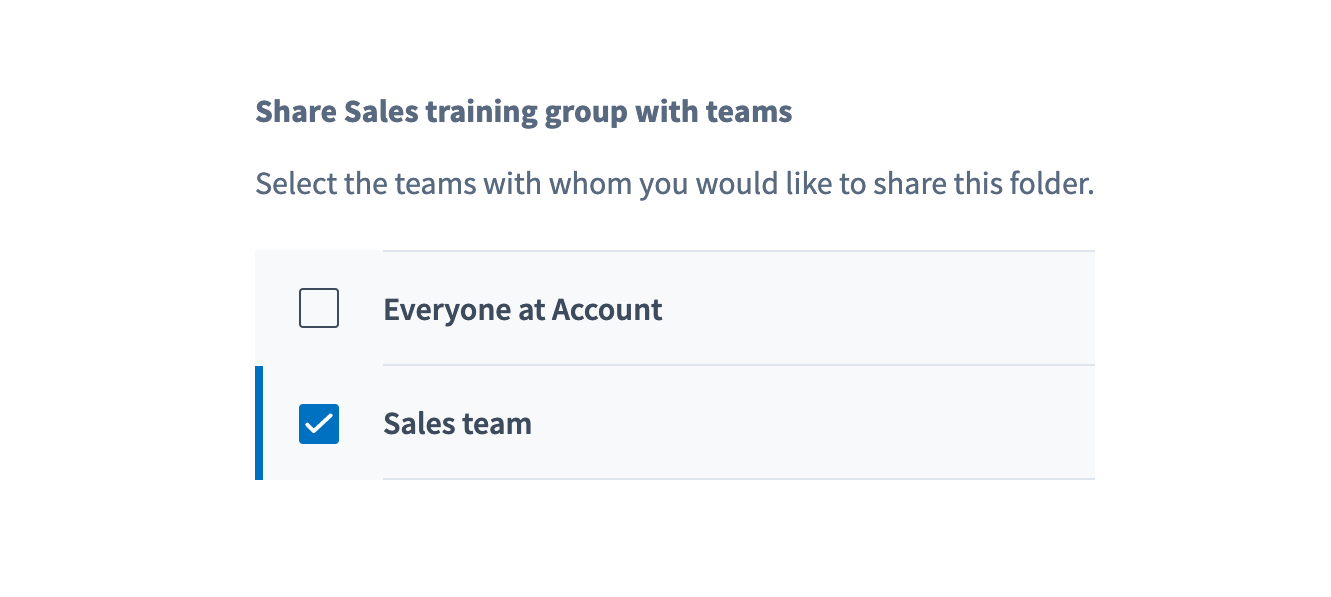![]()
Any activities added to the Folder will immediately be shared. Any new presenters added to the Team will also immediately get access.
Any number of presenters may collect responses on the same activity simultaneously without interference between activities. Results will be tied to each individual presenter, so presenters can run their own independent reports on the shared activities.